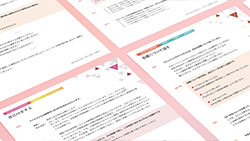-

What kind of service is Zipan?
-

We offer programs for people from all over the world who want to work in Japan to be able to succeed in Japanese businesses, with the support of trainers with extensive business experience, where they can learn polite Japanese to be used in the Japanese workplace, business etiquette, effective communication, Japanese business processes and culture.
-

What is the curriculum?
-

Zipan 's online lessons are conducted one-on-one with a Japanese trainer with business experience. Before attending a lesson, students will prepare using Video Lessons and study materials. They will achieve business results by learning Japanese language and communication skills through "online lessons" and "self-study," and then putting them into practice in "real business" situations.
-

Who is Zipan 's service aimed at?
-

Zipan offers a curriculum tailored to each student's Japanese level, from beginners who want to learn Japanese to those who can speak it fluently.
-

I'm a beginner at Japanese, is that okay?
-

Yes. We recommend that beginners start with the Starter course. The Starter course materials are written in English and Roman characters, and are designed to be easy to understand even for beginners.
-

Can I take the course from overseas?
-

As long as you have access to Skype, you can take lessons anywhere in the world.
Please note that if you are taking the course overseas, the time displayed on the student-only management screen "My Zipan" will be in "Japan time."
-

Can I try Zipan 's service?
-

Yes, you can take a free trial lesson.
-

Can I take a free trial lesson for each course?
-

No, you can only take one free trial lesson per person. You cannot take a separate course.
-

Can more than one person use one account?
-

No, more than one person cannot use one account.
At Zipan, trainers manage and share the Japanese language proficiency and progress of each student. Please make sure to use one account per person, even if they are family members.
-

Are there any days when lessons are cancelled?
-

We generally provide services every day, but may be closed during the New Year holidays and some Japanese public holidays.
In such cases, we will notify you in advance on the student-only management screen "My Zipan."
-

Please tell me the time slots when lessons are available
-

Lessons are available every day from 5:00 to 25:00 (the last lesson starts at 24:30).
*We generally provide services every day, but there may be cancellations during the New Year holidays and some Japanese national holidays.
-

What do I need for the lesson?
-

Please prepare a computer (tablet or smartphone is also acceptable), internet connection, Microsoft Teams, a headset, and a webcam.
Even if you don't have a webcam, you can still take lessons via voice call.
-

How does the lesson proceed?
-

Each lesson is structured according to the "5 steps." Based on this lesson flow, students can receive personalized lessons through lively communication with the trainer.
[Learning method flow for 1 lesson (25 minutes)]
Warm up
・A simple greeting with the trainer
・ Review of the previous lesson
See
・Confirm what you will learn in the lesson and set goals
・Read and understand model sentences
Try
・Try speaking using what you have learned through "See"
・Learn the correct usage from a trainer
Act
・Students will be able to use the Japanese they have learned through role-playing and other activities that simulate realistic situations.
Wrap Up
・ Receiving feedback to students
-

Can I take lessons via video call?
-

Yes, you can.
However, depending on the condition of your internet connection, we may switch to a voice call lesson.
-

Can I join a lesson late?
-

Even if you miss the start of the lesson, you can still take the lesson as long as it is within the lesson time.
When you're ready, call your trainer directly on Skype.
If this is your first time taking a class with a trainer, your trainer will ask you to add them to your contact list. Please add them to your Skype account contact list and then call your trainer.
*If you cannot get through to the trainer when you call, please contact us by clicking the "Report a Problem" button on the "Home" page of the student-only management screen "My Zipan."
*If you are late for the lesson, the lesson time will not be extended.
-

The teacher doesn't call me on Teams even when the lesson is scheduled.
-

1. Is Microsoft Teams online?
2. After the lesson start time has passed, a "Report a Problem" button will appear on the "HOME" page of My Zipan. Clicking this will display the trainer's Microsoft Team address, so please search for the trainer within Microsoft Team and send them a message via chat.
-

Can I request a lesson?
-

At Zipan, you can request things you would like your trainer to pay attention to when taking a lesson.
Please select the request item from the "Edit" button under Lesson Requests on the HOME screen of the student-only management screen "My Zipan".
[Example of request items]
"I want to be corrected so that I can speak with correct pronunciation."
"Please speak slowly and in easy-to-understand language"
etc.
-

What is a lesson ticket?
-

This ticket allows you to reserve and attend lessons beyond the regular lesson reservation and attendance limits.
-

How do I make a reservation using a lesson ticket?
-

The procedure for reserving lesson tickets is the same as for reserving regular lessons.
After using up the number of lessons that can be reserved for regular lessons, any additional lessons you reserve will be reserved using lesson tickets.
You can confirm that your reservation is made with a lesson ticket in the "Ticket Type" field on the lesson reservation confirmation screen.
-

Is there a limit to the number of lessons I can book?
-

The maximum number of reservations that can be made is five per month.
*You can make reservations for the next lesson after the lesson has finished.
-

Until when can I reserve a lesson?
-

Reservations can be made up to 15 minutes before the lesson starts.
Please make your reservation by selecting your desired time, trainer, etc. from the "Lesson Reservation" page on the student-only management screen "My Zipan."
Also, when making a reservation, please select the program you want from "Zipan Program," "Other Programs," or "Assist Lesson" on the lesson reservation screen.
-

I want to cancel a booked lesson
-

You can cancel a lesson from the "Lesson Reservation Status" screen on the "HOME" page of the student-only management screen "My Zipan."
You can cancel and reschedule your lesson up to 60 minutes before the lesson starts.
Please note that if you cancel within 60 minutes of the lesson starting time, you will not be able to cancel the lesson and will be marked as absent.
-

If I miss a lesson without permission, will there be any penalties?
-

We do not impose any penalties on students, but if you realize that you will not be able to attend the lesson, we ask that you go to the "HOME" screen of My Zipan and click "Cancel Reservation" if you do so more than 60 minutes before the start of the lesson, or click "Absent" if you do so within 60 minutes of the start of the lesson.
Please note that if we determine that you are engaging in disruptive behavior, such as failing to attend lessons for several consecutive days despite having made a reservation, we may notify you and cancel your registration.
*If you miss a lesson, the lesson you took on that day will be considered as completed.
-

If I am unable to attend five classes in a month, can I carry over the remaining classes to the next month?
-

No, you cannot carry over lessons. You can take up to five new lessons the following month.
-

What is the difference between the "Zipan Program Program," "Other Programs," and "Assist Lesson"?
-

Zipan offers three lesson types.
The "Zipan Program" is a curriculum based on Zipan original teaching materials.
"Other Programs" are lessons that focus on specific skills using original teaching materials other than the "Zipan Program."
"Assist Lesson" is a lesson designed to support students' business, such as correcting documents and emails they have written themselves.
When booking each lesson, please select the lesson you would like to take.
-

How can I use Assist Lesson?
-

Assist Lessons are tailored to the student's needs and are designed to help them solve their immediate business challenges.
[Examples of using Assisted Lessons]
・Interview preparation
・Correction of documents and emails
・Consultation regarding work in Japan
-

What kind of materials are "Other Programs"?
-

"Other Programs" offers lessons using original teaching materials other than the "Zipan Program."
You can focus your learning on the specific skills you want to develop.
-

How much does Zipan 's original teaching materials cost?
-

Zipan 's original teaching materials are available for free. * Video Lessons are also available for free.
-

Do you have any educational materials or curriculum for children?
-

No, we do not provide a curriculum of educational materials for children.
Zipan offers a variety of curricula for business people who want to succeed in the Japanese business world.
We do not recommend using our services unless your child is a good fit for our curriculum due to circumstances such as when they are about to start working next year.
-

My current level will end soon, when will I be able to see the materials for the next level?
-

Once you complete Lesson 6 for each rank, you will be able to view the materials for the next rank.
Please select the following rank from the "List of materials currently being taken/completed" at the bottom of the Lesson History (Materials Download) page to view the materials.
-

Can I use my own commercially available textbooks for lessons?
-

No, Jipan does not use commercially available teaching materials for lessons.
We recommend that students take the Zipan Program, which uses a learning method ideal for online Japanese conversation lessons to learn "Japanese for achieving business success."
-

Can you correct the Japanese texts I have prepared myself?
-

Yes, you can.
If you would like us to correct the Japanese text you have prepared, please select "Assist Lesson" when booking your lesson, and then use Skype's chat function to send us the Japanese text after the lesson has started.
*Please do not send any confidential information about your company to the trainer.
-

Please tell me how to take a break
-

Yes, you can suspend your membership from the "Suspension of Membership Procedures" page on the student-only management screen "My Zipan."
* By temporarily suspending your lesson payments and attendance, you can resume lessons at any time that is convenient for you. All lesson history will be saved even during your suspension, and you will be able to take lessons with your past information carried over when you resume. (However, the rights to lesson tickets will be invalidated at the time of suspension, regardless of the expiration date, so lesson tickets cannot be carried over.)
Go to the suspension procedure page (you must log in beforehand)
-

When do I need to apply for leave of absence?
-

Please apply for a leave of absence by clicking "If you wish to take a leave of absence, please click here (Go to the leave of absence procedure page)" under "General Inquiries" on My Zipan at least two days before the next monthly fee payment date. In this case, you will be able to take lessons until the day before the next payment date.
Please note that if the application date for suspension falls on the day before or on the day of the monthly payment date, the next payment will be incurred.
-

How do I resume my membership after a break?
-

If you wish to resume your course, please log in to the student-only management screen "My Zipan" using your registered email address and password.
Please select the plan you want from the "Price Plans" page and apply.
-

What is the difference between taking a leave of absence and withdrawing?
-

A leave of absence means that you will temporarily suspend your lesson payments and attendance. When you resume, your lesson history will be carried over and you can resume at a time that is convenient for you.
When you cancel your membership, your account will be suspended and you will no longer be able to use the student-only management screen "My Zipan."
-

Please tell me how to cancel my membership
-

Because it is difficult for us to manage lesson progress and attendance records (feedback), we have a policy of only one account per person under all circumstances.
There is no expiration date for your account, so if you plan to take classes, we recommend that you suspend your membership and keep your account.
If you cancel your membership, you will no longer be able to use the student-only website "My Zipan," and you will lose all rights to use this service, including requesting Receipt.
Please follow the steps below to cancel your membership.
[Free membership registration only, customers currently on hiatus]
Please log in to the student screen My Zipan and click "Contact Us" in the top right corner of the HOME screen.
Please contact us using the form to let us know that you wish to cancel your membership.
[For customers with paid membership registration]
1. First, apply for a leave of absence.
*If you have already applied for a suspension of membership, please proceed to the next step, "2."
《How to apply for adjournment》
Please log in to the My Zipan student page and click on "Contact Us" in the top right corner of the HOME screen.
Please apply for a suspension of membership by clicking on the link at the bottom right that says "If you wish to suspend your membership, please click here (Go to the suspension procedure page)."
2. After applying for a leave of absence, please contact the Zipan Management Office.
Please contact us using the "Contact Us" form located in the top right corner of the My Zipan student screen's home page to let us know that you wish to cancel your membership.
-

What do I need to take lessons?
-

You will need a computer (or a smartphone or tablet) with the free communication service "Microsoft Teams" installed, an internet connection, a headset, and a webcam. However, even if you do not have a webcam, you can still take lessons via voice call.
-

Can I take the course on a smartphone or tablet?
-

You can take the course by installing the "Microsoft Teams" application on your smartphone or tablet PC.
In this case, please switch from "handset" mode to "speakerphone" mode during the lesson, or use earphones with a microphone function depending on the situation.
Please print out the materials and take the course, or view them on your smartphone or tablet PC screen.
*During the free trial lesson, you will be viewing teaching materials, using the video function, and using the chat window, so we recommend taking the lesson from a PC and avoiding the use of a smartphone.
-

Do I need to use a webcam?
-

Even if you don't have a webcam, you can still take lessons via voice call.
The trainer will use a camera, so you can see the trainer's face while taking the lesson.
-

Can I use a laptop with a built-in microphone?
-

When using a computer, we recommend using a high-quality headset, but you can take lessons if your computer has a built-in microphone and speakers.
-

How can I pay?
-

Payment can be made by credit card (PayPal).
Please apply through the "Fees and Payments" page of "My Zipan," the management screen reserved for students.
-

Are there any additional costs besides the monthly fee?
-

Zipan does not charge any fees other than the monthly membership fee, so please feel free to use it.
*Membership fees and teaching materials (Zipan original teaching materials) are free of charge.
* Video Lessons are also free.
*Please bring your own computer, internet connection, headset, and webcam (optional).
-

How long does it take for the service to start after I complete the payment procedure?
-

Once you have completed the payment procedure via PayPal (credit card), you can immediately book your lesson.
-

How do I pay the monthly membership fee from the second month onwards?
-

Monthly membership fees from the second month onwards will be automatically settled via PayPal.
-

If I apply in the middle of the month, when can I start using the service?
-

You will be charged one month's usage fee on the day of enrollment, and you will be able to use the service for one month from that day.
(For example, if you pay your monthly membership fee on July 20th, you can use the service until August 19th.
If you do not take any steps to suspend or cancel your membership, another month's fee will be automatically deducted on August 20th, and you will be able to use the service until September 19th.
-

Can you issue Receipt?
-

You can use your credit card statement or the transaction history of your bank account where the money is debited as Receipt. Simply copy the credit card statement or bank account transaction history that shows the withdrawal from Zipan, and cross out the relevant part.
[If you would like a separate Receipt]
Please fill in the information below and contact us using the "Inquiry" form on the student-only management screen "My Zipan."
Please note that Receipt will only be issued for the most recent payment, so if you are a continuing member, please contact us each month for your payment.
● If you send the PDF file as an email attachment (free)
·address
・Proviso
・Payment date
・Payment amount
The date will be issued on the day of payment or settlement.
In addition, we cannot issue envelopes with the addressee or notes fields left blank.
Addressee: In addition to leaving the field blank, we cannot issue to "Your Majesty."
Note: Please be sure to specify "online English lesson fee" or similar.
*Please note that it may take 2-3 business days for delivery.
-

Does the cooling-off period apply?
-

The services we provide do not fall under the category of specific continuous service provision under the Specified Commercial Transactions Act, which stipulates that a cooling-off period is applicable.
However, for your convenience, we will accept cancellation of the contract for the first payment of the service fee only, within 8 days of completing the registration of your payment information, and will charge a refund fee of 10% of the payment amount.
-

If I apply through Employee Benefits (Benefit Station, WELBOX), when will benefits begin?
-

If you apply via the employee benefits (Benefit Station, WELBOX) service, we will arrange for your registration within five business days after confirming your application.
Once we have completed the arrangements, we will send you instructions on when to start your course, so please check that information.
Please note that once you have been notified that your course will begin, we will not be able to change the start date.
If you have a preferred start date, please let us know when you apply for each benefit.
It may take several days for each employee benefit company to contact us, so if you would like to specify a start date, please apply with approximately one week's leeway.
*The same applies to applications for continuation or resumption, so if you wish to use the service without taking a break, please apply as soon as possible.
-

I haven't received any emails even after registering for free?
-

Depending on the email service you use, notifications from Zipan may be mistakenly classified as spam or junk.
First, please check to see if your email has been classified as spam or junk.
If the email is not classified in the spam or junk folder, please contact the Zipan Management Office (support@zipan.jp) for further information.
-

I can't log in to My Zipan
-

Your email address or password may be incorrect, so please check and enter it again. If you have forgotten your password, please request a new one by clicking "Forgot your password?" on the login screen of the student-only management screen "My Zipan."
In rare cases, your browser cache may affect your ability to log in. Please try clearing your cache and logging in, or try using a different browser.
-

The audio quality on Microsoft Teams is poor and I can't concentrate on the lesson.
-

There are three main reasons why Teams audio may be poor: communication problems, device problems, and audio device problems.
Please check your environment by referring to the information below.
[1] Communication issues When making calls on Teams, it is more important to ensure stable communication than fast communication speeds. Please check the following points.
1. If you are using wireless communication, please use a wired connection to take the course.
2. If you must take the course via wireless communication, please take the course in a location with good communication conditions, such as near an access point or next to a window.
3. Please refrain from making calls while walking, traveling by train, car, etc. Radio wave conditions vary greatly, making communication extremely unstable.
[2] Problems with PCs and smartphones: You may be experiencing problems with the device (PC, tablet, smartphone) you are using Teams on. Please check the following points.
1. Having many applications running on your device may be putting a strain on your device. Please close any applications that are not necessary for the lesson.
2. Stop the Teams Video call.
[3] Problems with your audio device (microphone, speaker) If you cannot hear the audio correctly using the Teams audio test service, your audio device may not be functioning properly. Please check the following points.
1. Check that the headset is connected correctly.
2. If you have another headset, try switching to it.
If you have checked the above and are still unable to continue your lesson, please contact us using the "Report a Problem" button displayed in the lesson reservation status on the "HOME" page.
-

I haven't received a Teams contact request from my first trainer.
-

Once a trainer sends a Teams contact request, you will be contacted by email.
At the same time, the My Zipan HOME screen [Lesson Booking Status] will also display the message "Your trainer has sent you a contact request. Please approve."
If you receive these notifications but have not received a Teams contact request, try restarting Teams.
If you have not received a contact request even after restarting Teams, please click the "Check here if you have not received a contact request from your trainer" button to display the trainer's Microsoft Team address. Please search for the trainer in Microsoft Team and send them a message via chat.
-

What should I do if my trainer doesn't call me when it's time for my lesson?
-

1. Is Microsoft Teams online?
2. After the lesson start time has passed, a "Report a Problem" button will appear on the "HOME" page of My Zipan. Clicking this will display the trainer's Microsoft Team address, so please search for the trainer within Microsoft Team and send them a message via chat.
-

What happens if I am unable to take a lesson due to a problem?
-

If you are unable to take a lesson due to personal circumstances on the trainer's side (such as communication problems or poor health), please contact us by clicking the "Report a Problem" button displayed in the lesson reservation status on the "HOME" page of the student-only management screen "My Zipan."
Your reserved lesson will be treated as a cancellation, and you will be able to reschedule the lesson.
-

I received an email saying "A contact addition request has been sent to your Teams account," but I don't see the request in Teams.
-

1. First, try the following:
・Restart Teams and log in again
・Check the environment to see if you are connected to the Internet
2. On the "HOME" page of My Zipan, under "Lesson Reservation Status," you will see a button that says, "If you haven't received a contact request from your trainer, please check here." Clicking this will display a pop-up that will allow you to check your trainer's Teams email address.
Please search for the trainer's Teams address in your own Teams app and send them a message via chat.